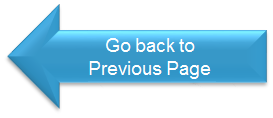Shows students how to log into mCE, the layout of the Home Page, the basics of navigating around the site, and the account settings.
If a University allows student editing of their checklist, this video will assist students in accessing, updating, and submitting the checklist for approval.
Most Hospital do not allow student editing on their checklist however there are some exceptions. Direct your students to this video if a Hospital has specifically noted that they do allow student editing on their checklist.
Accessing and completing Modules and Quizzes.
How to upload documents and give electronic consent to the documents pushed to the student from the Hospital. We do cover how to use your smartphone to scan documents into mCE.
If the student is on Rotation to Banner, this video shows students how to edit their Banner Employee ID or enter “N/A” if necessary and “Submit for Approval” to Banner directly.
Student – Rotations Log - https://www.youtube.com/watch?v=OIjcnkjo98U
Students can view all rotations they have ever been assigned to in mCE (past, present, and future) as well as access requirements from each rotation.
Instructors - Managing My Students - Topics include logging in, the basics of navigating the site, reviewing assigned students, completing attendance and surveys for each student. https://www.youtube.com/watch?v=Yb84yZkHH_s
Instructors - Completing Personal Requirements - Shows Instructors how to complete their checklist, documents, modules, and exams. https://www.youtube.com/watch?v=lUOwWLzibcM&t=26s
If you don’t have easy access to a scanner, you can open your “Play Store” (android) or “App Store” (iPhone) and search for “Free PDF Scanner”. There are several free apps you can download onto your smart phone which will take a picture of a document and save it as a high-quality PDF. Here are some instructional videos on two of the apps. We are in no way recommending these Apps or their company. We are simply providing a help tool for you to utilize as you wish.
Genius Scan
Microsoft Office Lens