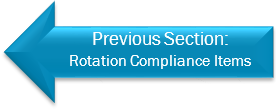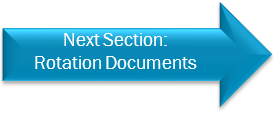Rotation Compliance
The Rotation Compliance tab lists all of the compliance documentation and personal information that the Hospital requires from your student in order to begin their rotation.
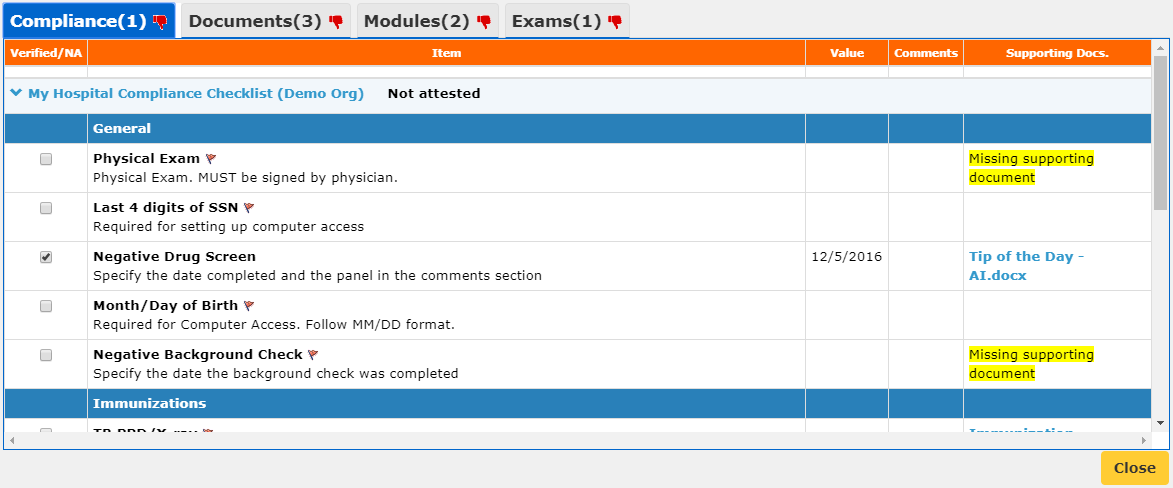
We have broken down the various sections of the page below.
Column Titles
The Column Titles indicate how each Compliance Item is organized. This is discussed in more detail under the Compliance Items/Column Breakdown part of this section.
Basic Checklist Information
The Compliance Tab will dislay the Checklist Title, the Owner Organization in brackets, and the Attestation Status of the checklist.
If the rotation is ongoing or not yet started, there will also be an Edit Button. You can click on this to directly edit the Hospital Checklist for your students.

Note: Editing the Hospital Checklist is not recommended, as the information will not be shared with any other Hospitals. Instead, we recommend updating the Master Checklist.
Item Groups
The blue bars below are examples of compliance item groups. Most checklists will have a General group (includes photo IDs and Drug Screens), an Immunizations group (includes Influenza and MMR), and a Training and Certifications group (includes OSHA training and BLS/CPR). Some hospitals may have other groups as well, depending on how they choose to set up their requirements.
Compliance Items/Column Breakdown
Below is an example of two items that are fully compliant with Hospital requirements. Note how each section of the items corresponds to a particular Column Title.

Verified/NA - Indicates if an item's information has been verified by the Coordinator. All items with a Value or Supporting Document should display a checkmark.
Note: If an item is labeled "N/A", it does not affect student compliance regardless of it is complete or incomplete.
Item Information - Displays the name of the item in bold, beneath which may be a description of the item, instructions from the Hospital, or an statement on why the item is required.
Item Value - Shows the uploaded value for the item. These items will either be a date item (mm/dd/yyyy) or a text item.
Note: There are two kinds of date items: Standard date items require the date of reception or upload, depending on the item in question, but (Renewal Date) items require the date the item expires.
Comments - Displays any comments or notes left by you or the student regarding the item. This section is optional unless otherwise specified by the Hospital.
Required Documents - Displays the documents uploaded against the specific item. You can click on the document title to download and view the file.
Note: Items that have a blank Required Documents column do not require a document to be uploaded against them.
Below is an example of an item that is missing information. Here are a few indicators in mCE that will help us determine if an item is not in compliance with Hospital requirements.