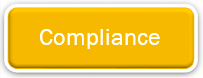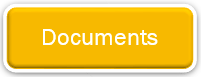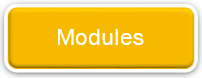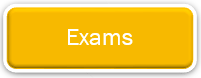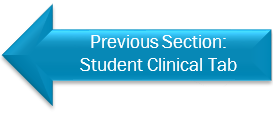Rotation Compliance Items
To open the Rotational Compliance Items, click on the red or green thumb icon associated with the rotation. The pop-up window will look something like the below image.
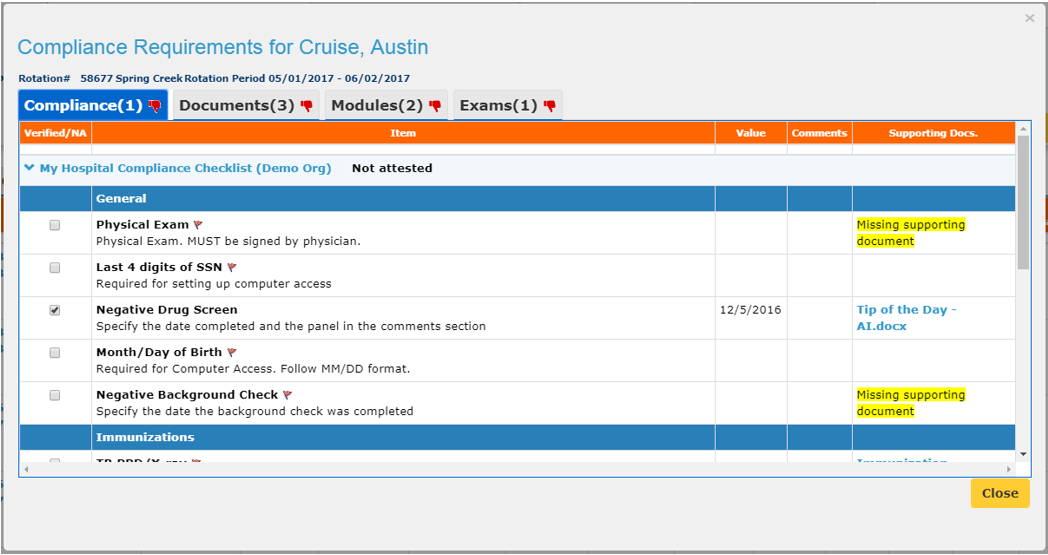
This page can be broken down into several sections.
Rotation Information
The top part of the pop-up window provides basic information about the rotation.

In addition to the Student Name, this section displays the Rotation Number, the Facility Name, and the Rotation Period.
Rotation Compliance Items
Each tab on the Rotational Compliance Items will be marked with a red thumb if it is non-compliant and a green thumb if it is compliant.
Note: The number next to each section indicates how many total items are in each section. It does not indicate how many items are left to be completed.
The Rotation Compliance tab is the default tab for the Rotation Compliance Items. This page tracks student compliance items that have been uploaded and approved by you, the Coordinator.
The Rotation Documents tab displays the hospital-provided documents that require the student's review, and may require the student's consent or a document upload.
Note: Documents that you have associated to the student's profile will not be displayed on this page.
The Rotation Modules tab displays the hospital's orientation modules that the student is expected to review prior to rotation.
The Rotation Exams tab displays the hospital's exams that the student must pass prior to beginning the rotation.
You can select one of the four buttons below to be taken to that item's section, or you can click the "Next Section" arrow to go through each in sequence.
Close Button
Once you've finished reviewing the Rotation Compliance Items, click the "Close" button to be taken back to the Student Profile page.